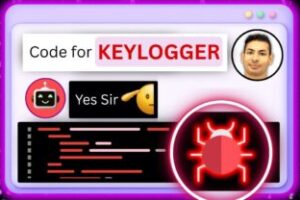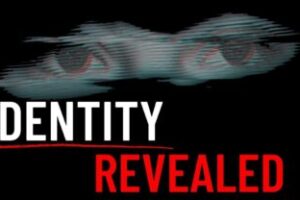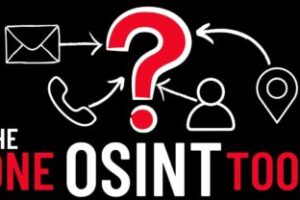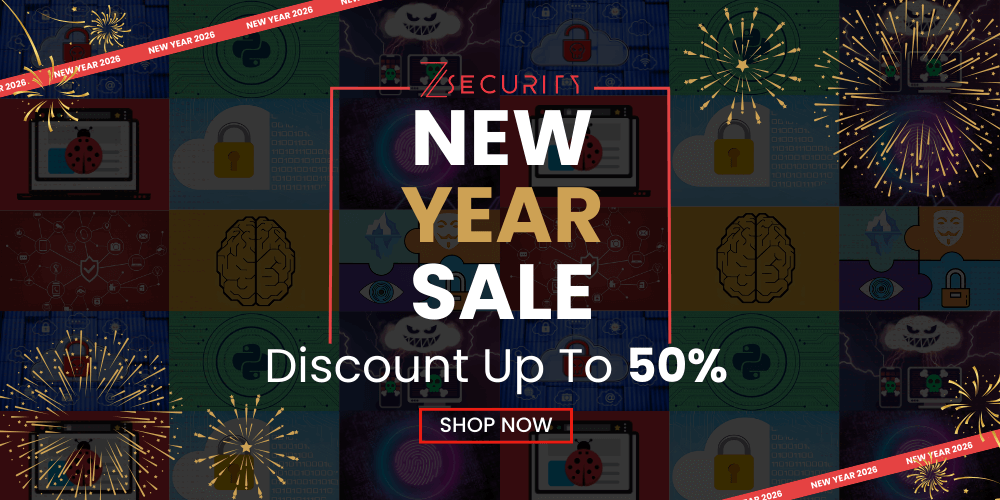Web Server Protection: Enabling HTTPS on Nginx in Kali Linux
In this comprehensive tutorial, we will guide you through the process of enabling HTTPS on an Nginx server in Kali Linux. Securing your website with HTTPS is essential for protecting sensitive data and ensuring a secure connection between your server and clients. Whether you are setting up a personal website or managing a professional server, this step-by-step guide will help you configure HTTPS with ease.
Starting from scratch, we will walk you through each necessary step, including the installation of Nginx, generating a self-signed SSL certificate, and configuring Nginx to serve your website over HTTPS. We will also cover important details like redirecting HTTP traffic to HTTPS and adjusting firewall settings for a seamless setup.
By the end of this tutorial, you will have a solid understanding of how to enable HTTPS on your Nginx server, allowing you to provide secure and encrypted communication for your website visitors.
Topics covered in this tutorial:
Installing Nginx on Kali Linux
Generating a self-signed SSL certificate
Configuring Nginx for HTTPS
Redirecting HTTP traffic to HTTPS
Adjusting firewall settings for HTTPS
Best practices for securing your Nginx server
Note: It’s important to note that while this tutorial focuses on enabling HTTPS on Nginx in Kali Linux, the steps discussed can be applied to other Linux distributions as well.
Stay tuned for more informative tutorials and guides on web server security, Linux administration, and cybersecurity. Subscribe now and hit the notification bell to never miss an update.
To enable HTTPS on an Nginx server in Kali Linux from scratch, you’ll need to perform the following steps:
Install Nginx:
sudo apt update
sudo apt install nginx
Generate a self-signed SSL certificate:
Code:Bash
sudo openssl req -x509 -nodes -days 365 -newkey rsa:2048 -keyout /etc/nginx/private.key -out /etc/nginx/certificate.crt
During the certificate generation process, you’ll be prompted to enter some information. Fill in the details as required.
Configure Nginx for HTTPS:
Open the Nginx configuration file for editing:
Code:Bash
sudo nano /etc/nginx/sites-available/default
Locate the server block and make the following changes:
Code:nginx
server {
listen 80;
listen [::]:80;
# Add the following lines to redirect HTTP traffic to HTTPS
return 301 https://$host$request_uri;
}
server {
listen 443 ssl;
listen [::]:443 ssl;
ssl_certificate /etc/nginx/certificate.crt;
ssl_certificate_key /etc/nginx/private.key;
# Add your server configuration directives here
# For example:
location / {
# Configuration for your website
}
}
Save the changes and exit the text editor.
Restart Nginx to apply the configuration changes:
Code:Bash
sudo systemctl restart nginx
Adjust firewall settings (if necessary):
If you have a firewall enabled, such as ufw, make sure to allow incoming HTTPS traffic:
Code:Bash
sudo ufw allow ‘Nginx Full’
Alternatively, you can open port 443 using the firewall configuration tool of your choice.
At this point, Nginx should be configured to serve your website over HTTPS. You can access your website by entering https://your-domain.com in a web browser.
Please note that using a self-signed certificate will result in a browser warning since it is not issued by a trusted certificate authority. For production environments, it is recommended to use a valid SSL certificate issued by a trusted certificate authority.